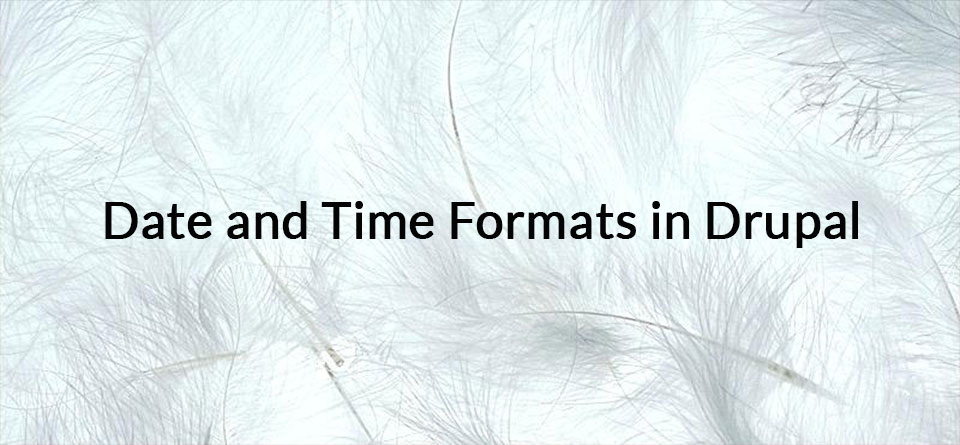![]()
One of our members had this question for us:
"I'm using the Date module and I would like it to display morning as AM and evening as PM. At the moment it shows 15:00, but I'd like it to show 3 PM".
In this tutorial, we'll answer that question and show you how to set up Date and Time formats in Drupal.
- Install the Date module.
- Go to Structure > Content type > Manage fields.
- Create a Date field.
- Click the Manage Display tab.
- Click the cog next to your Date field and you'll see the 3 default formats:
- Go to Configuration > Date and Time and you'll see those 3 formats:
- Click the Formats tab.
- Click Add format.
- You'll now see and empty box. Click the PHP manual link:
- You'll be taken to PHP.net with a list of ways that PHP can show dates.
- Find the data formats that you want and paste them into your Drupal site. For example, "j F, G A" will show as "30 December, 1 PM". On the right hand side, Drupal will give you a live preview of your format.
- Click Add format.
- Click Types.
- Click Add date type.
- Enter a name for your new Date type.
- Choose the Date format:
- Click Add date type. You'll now see your new format:
- Go to Structure > Content types > Manage Display.
- Choose your new date and time format: